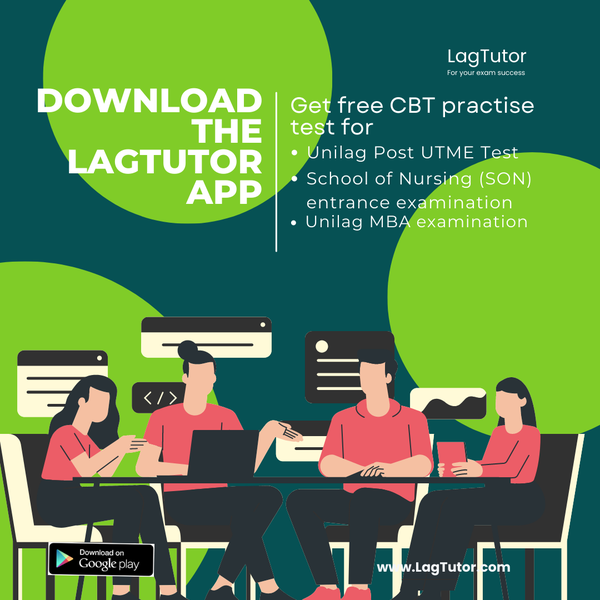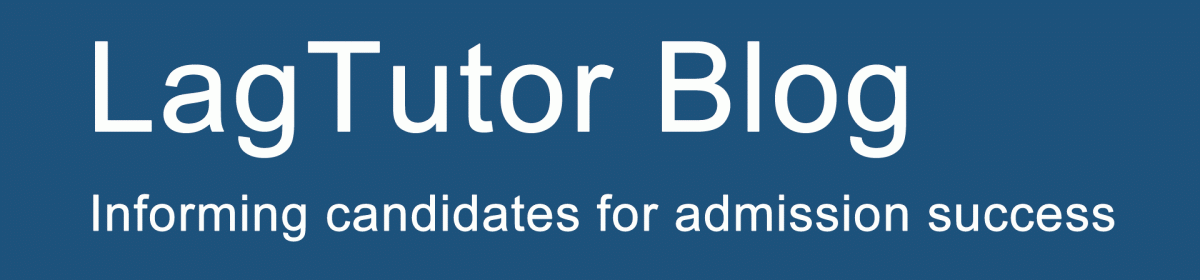This guide shows you how to upload O’level results on the Joint Admissions and Matriculation Board (JAMB) Central Admission Processing System (CAPS) portal for Direct Entry and UTME admissions.
It is required that UTME candidates upload their O-level results (WASSCE and NECO) on JAMB CAPS portal for their admission process to be successful through the system.
O-level results can be uploaded to the JAMB portal at two periods:
- During the JAMB registration process
- After JAMB exams
During the registration for UTME, students who have their WASSCE or NECO results can upload them to the JAMB platform.
Other students sitting for the WASSCE/NECO/NABTEB examinations would be required to upload their scores when the respective O-level results are released.
Following are steps to take to upload your O-level results on JAMB CAPS.
First, verify the status of your O-level upload by the following steps:
- Log in to your JAMB profile (https://portal.jamb.gov.ng/efacility_/)
- Click on ‘Check Admission Status,
- Click on ‘Access my CAPS’
- Click on ‘My O-level result to confirm if your O-level is uploaded.
After verification, if you are unable to upload your result by yourself, visit any nearby accredited JAMB CBT centre or JAMB office to upload your O-level result.
Admission cannot be processed for candidates whose O’level status in CAPS indicates ‘Awaiting Result’.